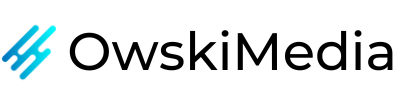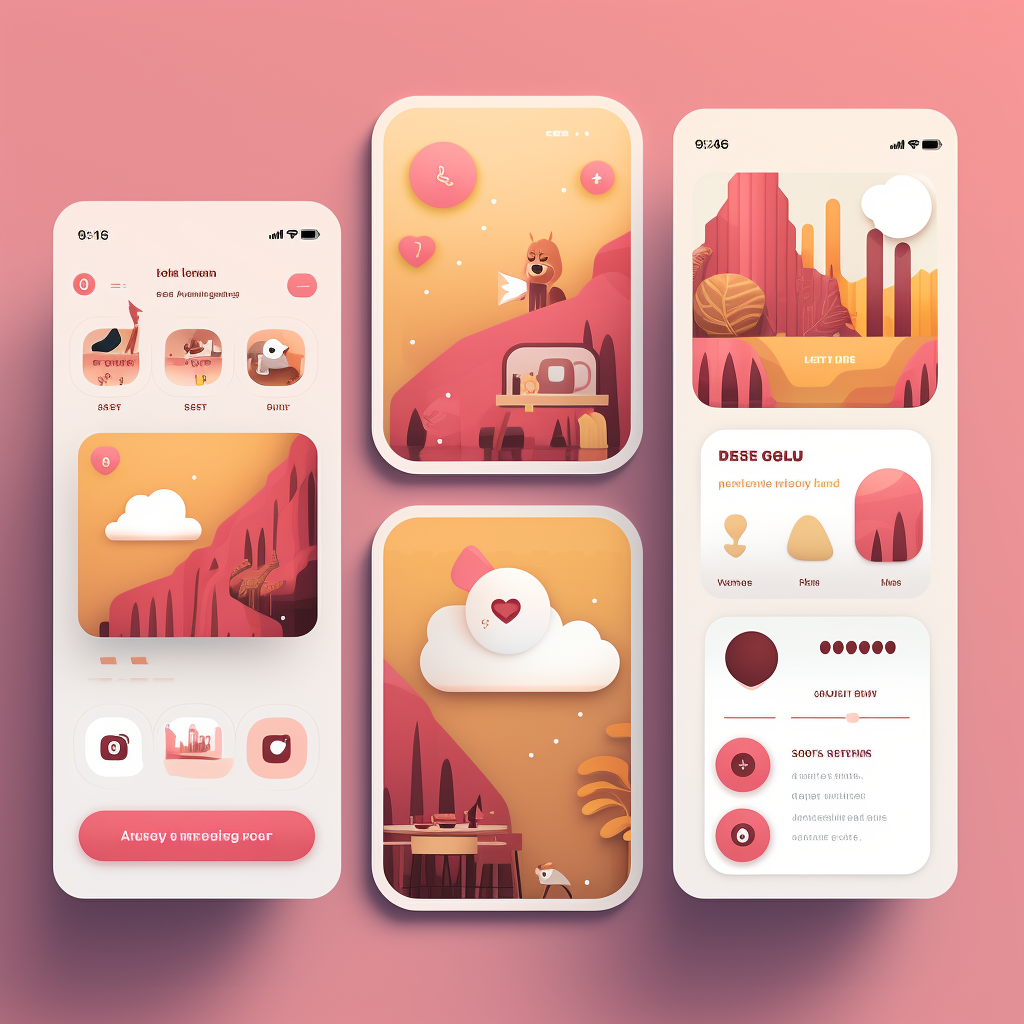How to clear Instagram search suggestions when typing?
Ever wondered how to maintain your privacy by deleting Instagram search suggestions that pop up as you type? Dive into our comprehensive guide to understand and effectively clear these suggestions, ensuring a more personalised and clutter-free Instagram experience.
Understanding Instagram Search Suggestions
Instagram, one of the world's most popular social media platforms, offers a plethora of features to enhance user experience. One such feature is the search suggestion. As you type into the Instagram search bar, the platform provides real-time suggestions based on your recent searches, interactions, and follows. These suggestions are designed to help users quickly find profiles, hashtags, or content they might be interested in. But why do they appear?
Search suggestions on Instagram are generated based on a combination of factors. Your recent activity, such as profiles you've visited, posts you've liked, and accounts you follow, play a significant role. Additionally, Instagram's algorithm considers the overall popularity of profiles and hashtags. For businesses and influencers, these suggestions can be a boon, driving organic traffic to their profiles. However, for the average user, they might sometimes feel intrusive, especially if they bring up past searches they'd rather forget. This is where the need to clear these suggestions arises.
For businesses, especially those looking to grow their Instagram presence, understanding the nuances of these features is crucial. At OwskiMedia, we offer a range of services, including Instagram Content Creation and Instagram Automatic Growth, to help brands maximise their platform potential.

Manual Deletion of Search Suggestions
Clearing search suggestions manually is a straightforward process. If you've ever been curious about a celebrity, an old friend, or even a competitor, and later regretted it, this section is for you. Here's a step-by-step guide to manually deleting individual search suggestions:
- Open Instagram: Launch the Instagram app on your device.
- Access the Search Bar: Tap on the magnifying lens icon at the bottom of your screen to access the search section.
- View Suggestions: As you start typing, suggestions will appear below the search bar.
- Delete Individual Suggestions: Next to each suggestion, you'll notice an 'X' icon. Tap on it to remove that particular suggestion.
It's worth noting that this method only clears individual suggestions. If you're looking to clear all search suggestions in one go, there are other methods, which we'll explore in the subsequent sections.
For businesses on Instagram, maintaining a clean and relevant search history can be beneficial. It allows you to quickly access profiles, hashtags, or content relevant to your industry or niche. If you're looking to enhance your Instagram strategy further, consider exploring OwskiMedia's Hashtag Report or our Instagram Manual Growth services.

Clearing All Search Suggestions
While removing individual suggestions can be handy, there might be times when you want to start afresh. Clearing all search suggestions is a quick way to achieve this:
- Open Instagram Settings: Tap on your profile icon at the bottom right, then tap on the three horizontal lines (menu) at the top right. From the dropdown, select 'Settings'.
- Navigate to Security: Within the settings menu, find and tap on 'Security'.
- Access Search History: Here, you'll find an option labelled 'Clear Search History'. Tap on it.
- Confirm Action: Instagram will ask for confirmation since this action is irreversible. Confirm to clear all search suggestions.
This method ensures that all your past search suggestions are wiped clean. However, as you continue using Instagram, new suggestions will start appearing based on your activity.
For businesses, a clear search can be beneficial when conducting market research or competitor analysis on Instagram. It ensures that your searches are unbiased and not influenced by previous activity. If market research is a challenge, OwskiMedia's Support Growth services can provide tailored solutions.

Using Instagram Settings to Clear Suggestions
Instagram provides an in-built feature within its settings to help users clear their search history, which in turn clears the search suggestions. Here's a detailed step-by-step guide:
- Open Instagram: Launch the Instagram app on your device.
- Go to Your Profile: Tap on your profile icon located at the bottom right of the screen.
- Access Settings: Tap on the three horizontal lines (often referred to as the hamburger menu) at the top right corner. From the dropdown, select 'Settings'.
- Navigate to Security: Within the settings menu, you'll find an option labelled 'Security'. Tap on it.
- Clear Search History: Scroll down until you find 'Clear Search History'. Tap, and you'll be presented with a list of your recent searches.
- Confirm Action: At the bottom, you'll see an option to 'Clear All'. Tap on it. Instagram will ask for confirmation since this action is irreversible. Confirm to clear all search suggestions.
By following these steps, you'll have successfully cleared your search suggestions. However, it's worth noting that as you continue using Instagram, new suggestions based on your activity will start to populate.
For businesses looking to maintain a professional image, especially when sharing screen sessions or tutorials, clearing search suggestions can be essential. Dive deeper into Instagram's features with OwskiMedia's Instagram Manual Growth service.

Clearing Suggestions Through 'Your Activity'
Another method to manage your search suggestions is through the 'Your Activity' feature on Instagram:
- Access Your Profile: On your Instagram app, tap on your profile icon.
- Go to 'Your Activity': Tap on the three horizontal lines at the top right corner. From the dropdown, select 'Your Activity'.
- View Search Activity: Here, you'll see a breakdown of your actions on Instagram, including likes, comments, and searches.
- Clear Search Activity: Find the 'Search' section and tap on 'Clear Search Activity'.
Implications: Clearing suggestions through 'Your Activity' is more comprehensive. It not only clears search suggestions but also removes traces of your recent activity, making your Instagram experience feel more like a fresh start.
For brands, this method can be beneficial when looking to reset their activity metrics or start a new campaign. Enhance your brand's Instagram strategy with OwskiMedia's Instagram Content Creation services.
Implications of Clearing Search Suggestions
When you clear your search suggestions, it's essential to understand the broader implications:
- Effects on IG Web Version: Clearing search suggestions on the mobile app will also clear them on the Instagram web version. This ensures consistency across platforms, so you won't see old suggestions when you switch devices or access methods.
- Effects on Other Devices: If you're logged into your Instagram account on multiple devices, clearing your search suggestions on one device will also clear them on all other devices. This is because your search history is linked to your account, not the device.
Understanding these implications ensures that you're not caught off guard when accessing Instagram from different platforms or devices. For a holistic approach to Instagram's features and their implications, consider exploring OwskiMedia's Instagram Hashtag Report.

Why Clearing Search Suggestions is Beneficial
Clearing search suggestions isn't just about privacy; there are several reasons why users and businesses might want to do this:
- Privacy: If you share your device or Instagram account with someone, clearing suggestions can keep your searches private.
- Relevance: Over time, your interests or business focus might change. Clearing old and irrelevant suggestions can make your search experience more relevant.
- Unbiased Searches: For businesses conducting research or looking for inspiration, a clear search ensures that you're not influenced by past searches.
- Troubleshooting: Sometimes, the search function might not work as expected. Clearing the search history can resolve minor glitches.
Understanding and managing search suggestions can be a small but significant aspect of your overall Instagram strategy. For a comprehensive approach to Instagram growth, consider OwskiMedia's Bulk DM Outreach service.

Final Thoughts
Instagram's search suggestions, while designed to enhance user experience, can sometimes feel intrusive or irrelevant. Whether you're a casual user valuing privacy or a business aiming for strategic searches, managing these suggestions can offer a more streamlined and personalised Instagram experience. With the steps and insights provided in this guide, you're well-equipped to take control of your Instagram search bar. For further assistance in navigating the world of Instagram, OwskiMedia is here to help, offering a plethora of services tailored to your needs.
Your Go-To Instagram Growth Service
Gain real followers and enhance engagement levels with the help of our Real phone software that automatically interacts with other Instagram profiles.
Trusted by thousands, we're here to help you grow your personal or brand presence on Instagram.